Create a Certificate Signing Request for O'Reilly WebSite Professional
Deerfield (O'Reilly) Visnetic 3 (formally known as Website Professional)
Follow these instructions to generate a CSR for your Web site. When you have completed this process, you will have a CSR ready to submit to ssl247.co.uk in order to be generated into a SSL Security Certificate.
- Open the Server Properties console.
- Select KEY RING tab.

- Click on New Key Pair to open the Certificate Wizard, then enter your web site information in the forms provided:
Click Next to begin the Wizard (note the following Wizard graphics may differ depending on your version).

Select your Common Name (CN) from the drop down menu. You can only select websites that you have previously configured.
Enter you Organization Name and your Department Name.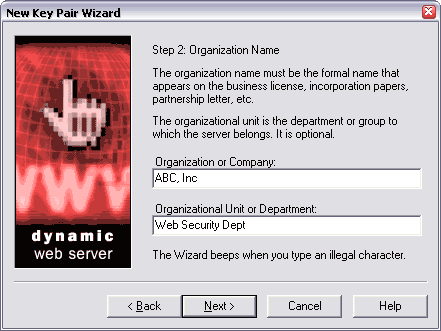
Enter your City, State and Country. Do not abbreviate your state. For an entire list of official ISO country codes for this form, please click here.
Enter the name of your administrator / applicant and email address.
Name your Certificate Signing Request file and save it to disk.
Click Next to generate the cryptographic keys to be used by your webserver.
Click Done to complete the wizard. Note: Do NOT click Click here to choose a Certificate Authority.
You will now see that you have a Key (displaying a question mark) in the Key Ring. This indicates that you have a pending request, waiting to be completed with an issued SSL certificate.
-
You are now ready to submit your CSR for the certificate you wish to install.





