How can I configure a SSL Certificate for Blue Coat Proxy SG?
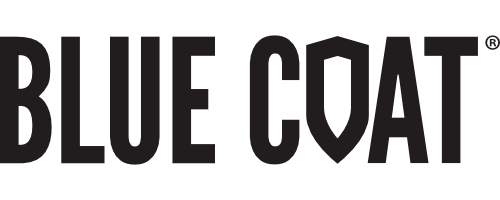
Install a Root of Intermediate Certificate Authority (CA) for Blue Coat ProxySG
Step 1: Install a Root or Intermediate Certificate Authority (CA) for Blue Coat Proxy SG
1. Obtain Symantec Intermediate CA as described in AR657.
2. Select Sperate CA's Option listed next to the correct certificate type.
3. Copy the certificate to the clipboard.
4. Select Configuration > SSL > CA certificates > CA certificates
5. Click Import
6. Give the Symantec Intermediate CA certificate a name
(Note: Spaces in CA Certificate names are not supported. Including a space can cause unexpected errors while using such certificates.)
7. Paste the signed CA Certificate into the Import CA Certificate field
8. Click OK.
9. When the certificate displays in the Certificate tab, select Preview to view the proposed action; Revert to back out the proposed action.
10. Apply the Commit the changes to the ProxySG
Step 2: Install the SSL certificate through the Management Console
Your Symantec certificate will be sent via email. The certificate is imbedded in the body of the email. From the body of the email, copy the SSL certificate. Make sure to copy the ----BEGIN CERTIFICATE---- and ----END CERTIFICATE---- header and footer.
1. Copy the certificate to the clipboard
2. Select Configuration > SSL > Keyrings > SSL Certificates. The SSL Certificates tab displays.
3. From the drop-down list, select the keyring for which you want to import a certificate.
(Note: the keyring must already exist)
4. Click Import in the Certificate panel. The Import Certificate dialog will display.
5. Paste the signed certificate into the Import Certificate field.
6. Click OK.
7. When the certificate displays in the Certificate tab, click Apply.
For additional information please refer to Blue Coat Systems ProxySG Configuration and Management Guide.




