
Please follow these instructions to install your SSL Certificate on Novell Console One.
Install the Intermediate Certificate
1. Get your intermediate certificate. Copy and paste the contents into a .crt file by using a text editor software (such as Notepad or Wordpad).
2. Double-click on this file and press Install Certificate.
3. This certificate must go into your Intermediate Certification Authorities store.
Install your SSL Certificate
1. Once you received your SSL certificate by e-mail, please copy and paste it into a text file (with Notepad or Wordpad) and save the file with the .crt extension. (Include the tags -----BEGIN CERTIFICATE----- and -----END CERTIFICATE-----).
2. Double-click on this file. Go to Details tab and click Copy to File.
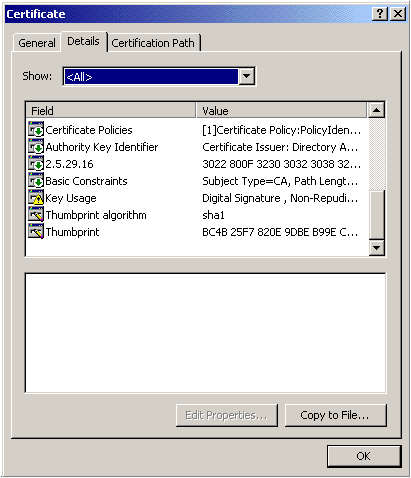
3. Choose Cryptographic Message Syntax Standard - PKCS #7 Certificates (.P7B) and check the boxInclude all certificates in the certification path if possible.
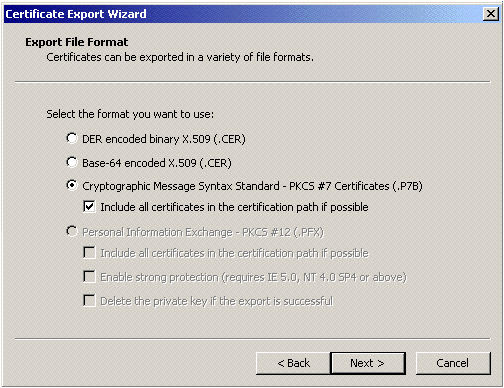
4. Enter a name and Finish.
5. Go to ConsoleOne, go to the certificate that created the CSR.
6. In the Public Key Certificate tab, choose Import, select No Trusted Root Certificate Available. Click Nextand then Import the Server Certificate you created.
Note: If you receive a warning saying "The subject name requested when the key pair was generated does not match the subject name in the certificate being stored...", hit OK to import the certificate anyway.
