
Please follow these instructions to install your SSL certificate on Citrix Access Gateway:
1. Once you received your SSL certificate by e-mail, please copy and paste it into a text file (with Notepad or Wordpad) and save the file with the .crt extension. (Include the tags -----BEGIN CERTIFICATE----- and -----END CERTIFICATE-----).
2. Citrix Access Gateway SSL installation is done using the Administration Tool.
3. Go to the Access Gateway Cluster tab, open the window for the appliance.
4. Under Administration, select Browse next to Upload a .crt signed certificate.
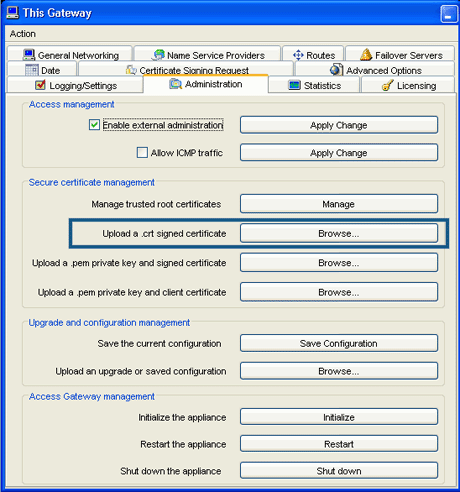
5. Browse to your SSL certificate (from step 1). Click Open.
6. After the upload is complete, click on the General Networking tab
7. In External Public IP or FQDN, under Interface 0, type the IP address or FQDN for which the certificate was registered.
8. Download the Root and Intermediate CA Certificate
NOTE: Ensure that the approriate Root and Intermediate CA certificates have been downloaded for you SSL product type.
9. Download the Root CA certificate for your SSL product
10. Download the Intermediate CA certificate
Under Separate CAs column select the Primary and Secondary Intermediate CA certificates based on your SSL certificate product.
11. Open a Notepad and paste the Intermediate CAs in the following order:
- The Secondary Intermediate CA on the top
- followed by the Primary Intermediate CA
- followed by the Root CA at the bottom
-----BEGIN CERTIFICATE-----
[Secondary Intermediate CA]
-----END CERTIFICATE-----
-----BEGIN CERTIFICATE-----
[Primary Intermediate CA]
-----END CERTIFICATE-----
-----BEGIN CERTIFICATE-----
[Root CA]
-----END CERTIFICATE-----
12. Ensure that any additional characters or line breaks have been added
13. Save ther file as Intermediate.crt
14. Install the Root and the Intermediate CAs on Citrix Access Gateway
- Click the Access Gateway Cluster tab
- Under Administration, next to Manage trusted root certificates click Browse
- Click "Upload Trusted Root Certificate"
- Locate the Intermediate.crt file that you have saved ind Step 3
- Click Open to complete installation
- To verify the certificate installation use the Symantec Installation Checker
